Color schemes in word press are basically skins that style what the admin area looks like. It's basically a CSS file, where you can control elements like what the navigation and links look like, all of the different modules and windows that you will see with in the admin area.
A user can control what color scheme they see on a per user basis. So, one user logs in and they could have one color scheme and another user logs in and they could see another color scheme. Or there are ways to override this so that everybody sees the same one.
What we're gonna do is were gonna look at a couple plugins that add color schemes.
First lets take a quick look at what color schemes look like. When we log into the admin area and come down to Users, click into our Profile. We can see the admin color schemes right here.
So when we click through these, we can see that it's using CSS to apply different styles within the admin area. What we are going to look at is how to get more options available here as well as code our own custom ones so that we can control what this admin area would look like a good case would be if you have a site design that is branded for a particular company on one end. You could also brand that on the back end and control those colors to appear here.
So, let's go ahead and take a look at how to do this using the plug-in based approach.
If we come in under plugins and we look for Admin Color Schemes, we could go ahead and activate it.
And then we should be able to come back into our user area and see that we have a bunch more options now available to us.
So this is one option that we have for using plug ins to just give us more color scheme options, and we can update our profile and again if somebody else were to log in they would see the default one but they can come in and pick their own, unless you do something.
So that's our first plug-in approach. The second one is using the Admin Color Schemer plugin.
This is going to create our own custom color scheme on the fly using color pickers. Now we can begin to pick all of our own colors. They have some advanced options so that if you want to control more things like the menu background, which very likely you will want to set a number of these extra colors, so we can click save and use.
They have some advanced options so that if you want to control more things like the menu background, which very likely you will want to set a number of these extra colors, so we can click save and use.
If we come into users though we'll find that it has now embedded our custom one here so that we can come back to it and select it.





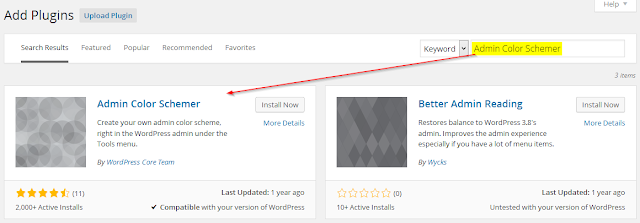



 Popular
Popular Tags
Tags Videos
Videos





0 comments:
Post a Comment